Chapter 3 : Code Snippets for Apps Script integration with Google Sheets (Bounded script)
/**
* @OnlyCurrentDoc
*/
/**
* Add a custom menu to show the QR dialog.
*/
function onOpen(e) {
SpreadsheetApp.getUi()
.createMenu('Custom Menu')
.addItem('Generate QR (Dialog)', 'showQRDialog')
.addToUi();
}
/**
* Show the QR code dialog by rendering `QRDialog.html` (which includes JS/CSS).
*/
function showQRDialog() {
var template = HtmlService.createTemplateFromFile('QRDialog');
var htmlOutput = template.evaluate()
.setWidth(400)
.setHeight(400);
SpreadsheetApp.getUi().showModalDialog(htmlOutput, 'QR Generator');
}
/**
* Returns the value of the active cell in the current sheet.
*/
function getActiveCell() {
var value = SpreadsheetApp.getActiveSheet().getActiveCell().getValue();
// Return null or empty if there is no value
return value ? String(value) : null;
}
/**
* Helper function for using `<?!= include('filename') ?>` in templated HTML.
*/
function include(filename) {
return HtmlService.createTemplateFromFile(filename).getRawContent();
}
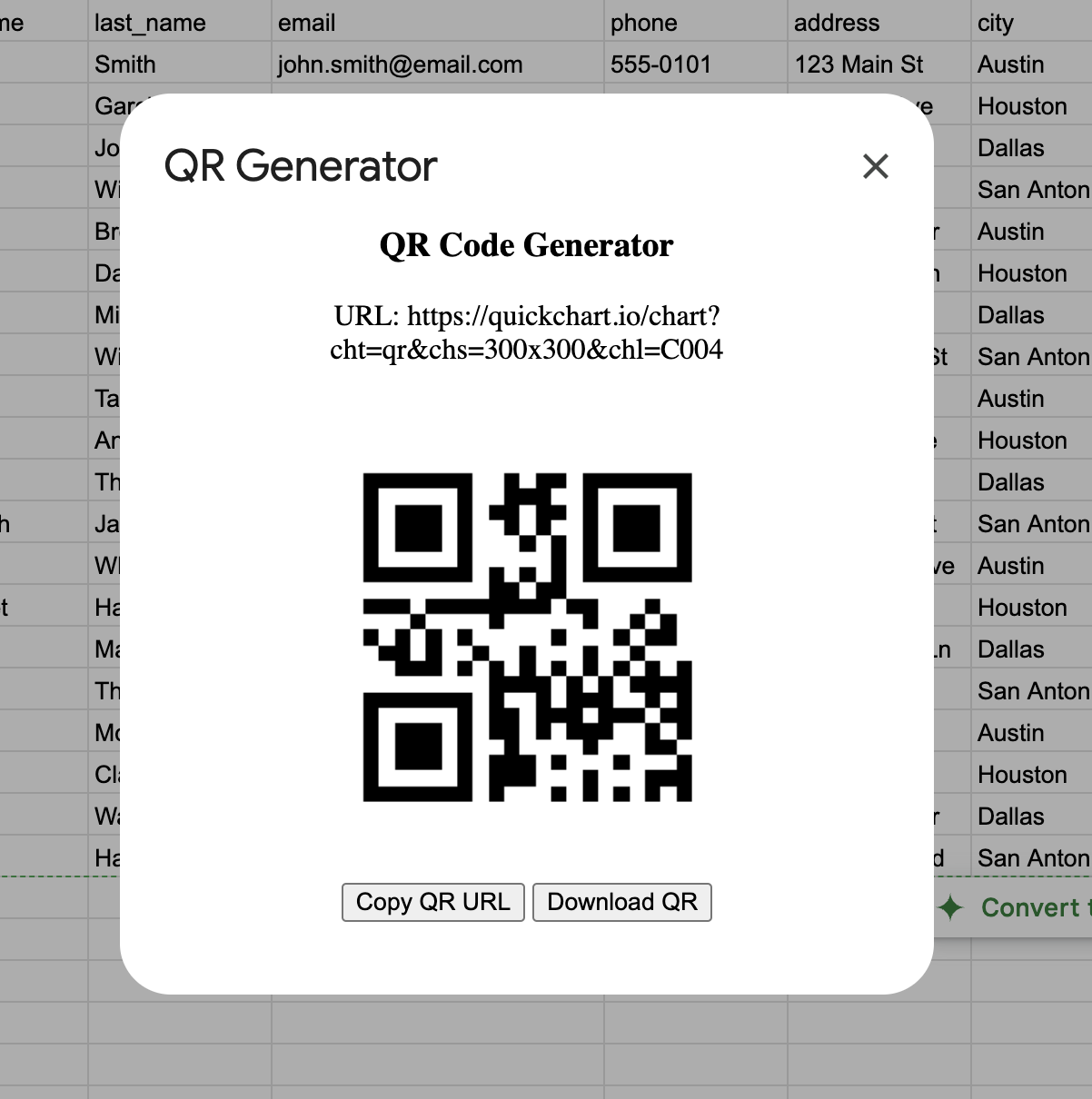
/***********************************
* Replace with your own configuration
***********************************/
var SPREADSHEET_ID = "your-id";
var SHEET_NAME = "your-sheet-name";
/**
* doGet(e)
* This function is triggered when a GET request is sent to the web app URL.
* In this example, we:
* 1) Read the latest rows from the sheet
* 2) Return them as a JSON response
*/
function doGet(e) {
try {
// Open spreadsheet and select sheet
var ss = SpreadsheetApp.openById(SPREADSHEET_ID);
var sheet = ss.getSheetByName(SHEET_NAME);
// Get data from the sheet
var data = sheet.getDataRange().getValues();
// Convert the sheet data into JSON
// The first row is assumed to be the header.
var headers = data[0];
var rows = data.slice(1); // all except header
// Only get the last 10 rows (adjust as needed)
var recentRows = rows.slice(-10);
// Build array of objects for JSON
var output = recentRows.map(function(row) {
var obj = {};
headers.forEach(function(h, i) {
obj[h] = row[i];
});
return obj;
});
// Return JSON
return ContentService
.createTextOutput(JSON.stringify(output))
.setMimeType(ContentService.MimeType.JSON);
} catch (error) {
// Return error message if something goes wrong
var errorMsg = {
status: "error",
message: error.toString()
};
return ContentService
.createTextOutput(JSON.stringify(errorMsg))
.setMimeType(ContentService.MimeType.JSON);
}
}
/**
* doPost(e)
* This function is triggered when a POST request is sent to the web app URL.
* In this example, we:
* 1) Parse the incoming JSON data
* 2) Insert a new row in the sheet with the expected schema
* 3) Return a success or error message as JSON
*/
function doPost(e) {
try {
// Parse incoming POST data as JSON
var data = JSON.parse(e.postData.contents);
// Open spreadsheet and select sheet
var ss = SpreadsheetApp.openById(SPREADSHEET_ID);
var sheet = ss.getSheetByName(SHEET_NAME);
// Build a new row based on the provided schema
// If 'timestamp' is not provided by the client, we can generate the current time
var timestamp = data.timestamp ? new Date(data.timestamp) : new Date();
// Prepare the row data in the correct order
// Match this order to the columns in your sheet
var newRow = [
timestamp, // Column A: timestamp
/* -- change with your data schema
data.user_id,
data.user_name,
data.message,
*/
];
// Append the row
sheet.appendRow(newRow);
// Build a JSON response
var successMsg = {
status: "success",
message: "Data saved successfully",
data: newRow
};
return ContentService
.createTextOutput(JSON.stringify(successMsg))
.setMimeType(ContentService.MimeType.JSON);
} catch (error) {
// Return error message if something goes wrong
var errorMsg = {
status: "error",
message: error.toString()
};
return ContentService
.createTextOutput(JSON.stringify(errorMsg))
.setMimeType(ContentService.MimeType.JSON);
}
}